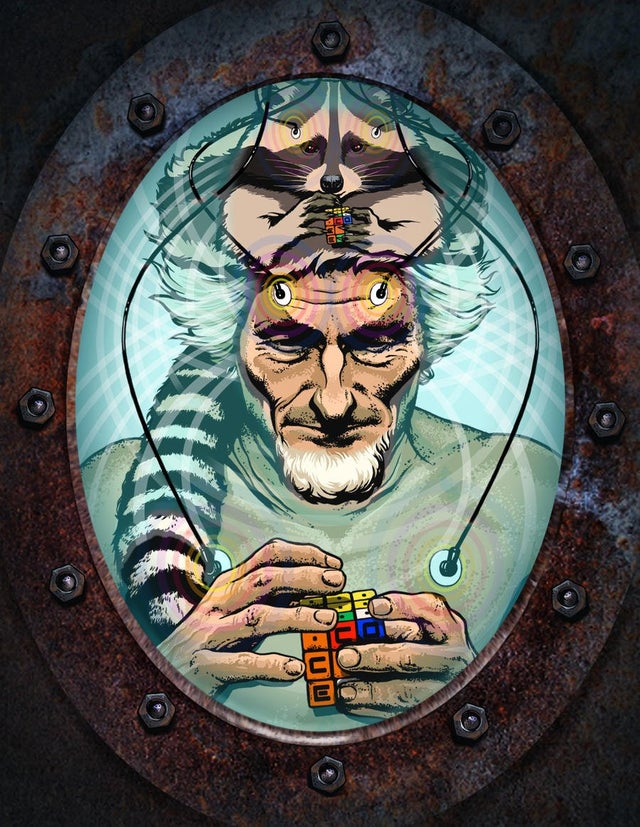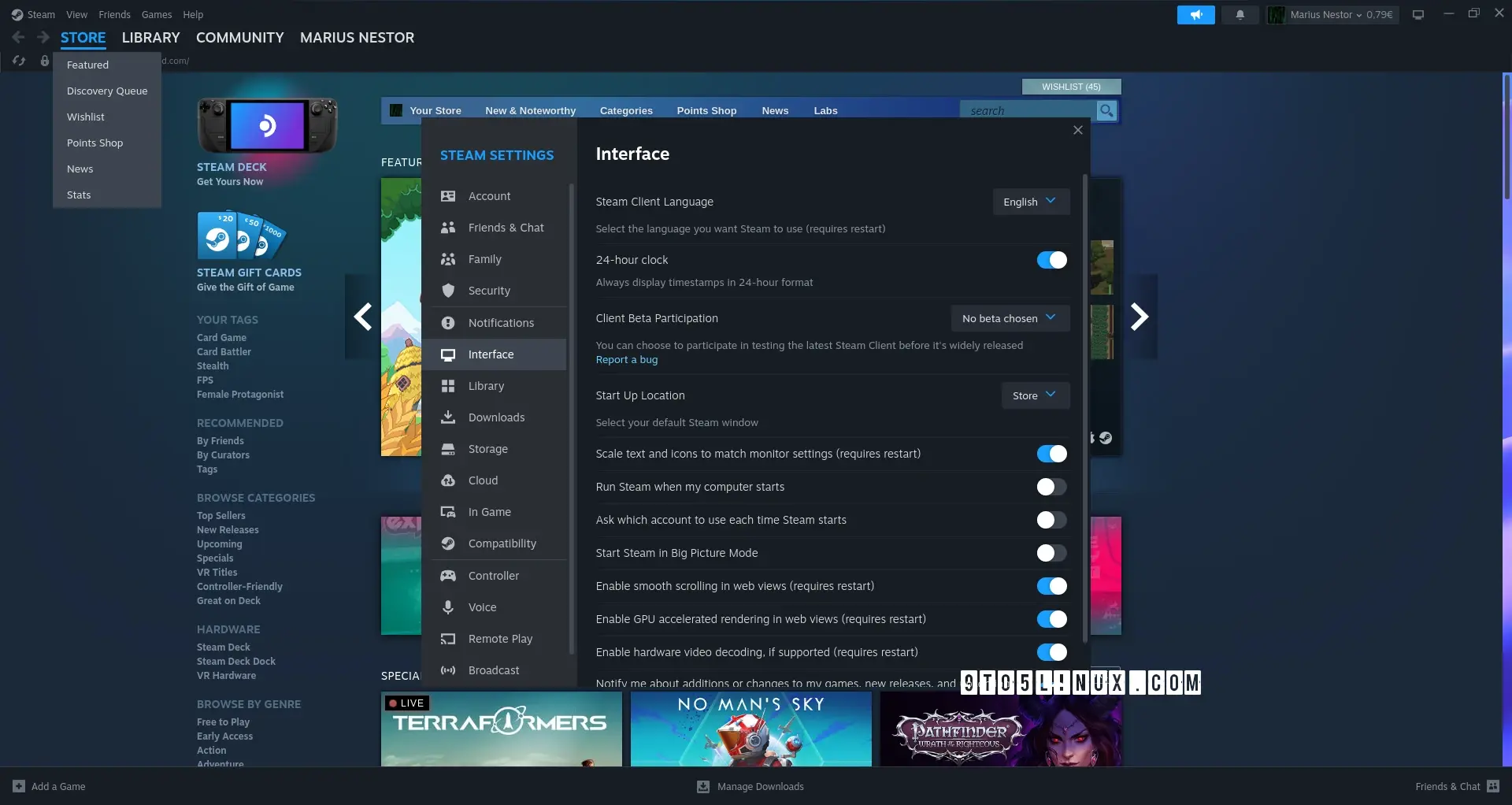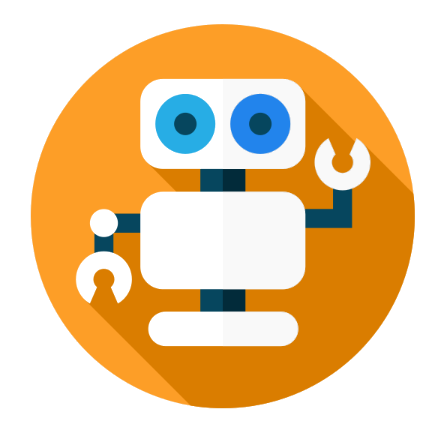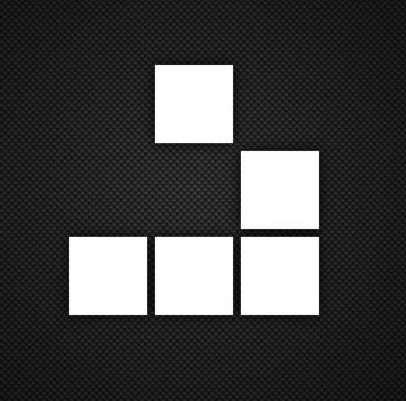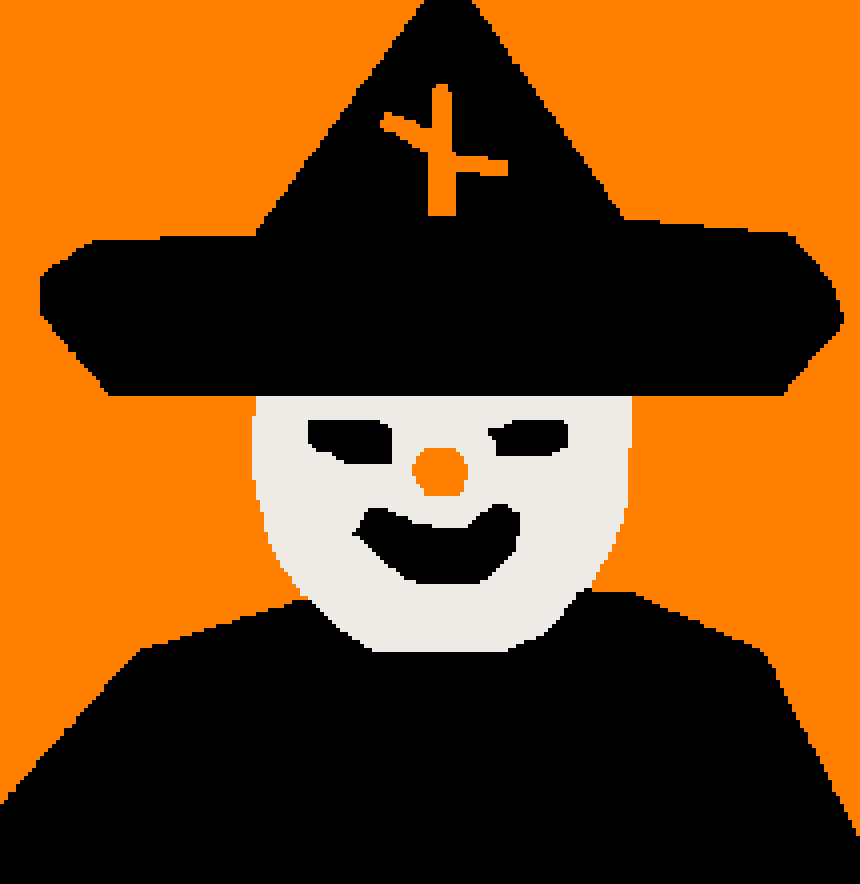“However, Valve notes the fact that enabling hardware acceleration on NVIDIA GPUs may cause X11 to crash.”
Nvidia strikes again. :)
Just updated. Wow. I really like the new look, and it feels much snappier and more responsive.
I don’t care about hardware acceleration for a game launcher, but I sure wish they would make it use the native system widgets and theme. They need to reduce the bloat by about 95% as well.
Fantastic news! thanks
beware NVIDIA tho:
However, Valve notes the fact that enabling hardware acceleration on NVIDIA GPUs may cause X11 to crash. As such, hardware acceleration will be disabled by default for NVIDIA systems. In addition, Valve says that DPI scaling may not work correctly when hardware acceleration is disabled.
I know, but it’s progress none the less. At this point, I’d be nearly insane to expect this to work with NVIDIA out the gate :/
What happened to Nvidia open sourcing their graphics driver last year? It seems like nothing came out of it. I know the userland is still closed, but wasn’t there an effort to include the driver in Mesa?
I’m not too sure, but I wish there was more action from the code being open sourced. I remember reading a little while back some newer code was leaked for NVIDIA as well, but pretty much the similar issue as there hasn’t been too much done with the info as far as I know.
I have an NVIDIA card on X11 and just enabled it. I’ll keep you informed ^^.
Yes please :)
6 days in, no crash yet.
So I just installed the latest version of Steam on Arch Linux and whenever I start it up it has a popup saying “Failure - invalid app configuration”. After I close the popup, I’m able to access Steam normally, but I’d rather not have to do that on every startup.
Anyone having the same issue?
According to the archlinux wiki:
“If you are trying to run a native game using Proton but get a Steam compatibility tool error immediately after starting the game, you might have to reinstall the runtime.
- Navigate to your Steam library.
- In the dropdown above your game list check the Tools option to make them visible.
- Search for Proton, right click on each installed tool, visit Properties, open the Local files tab and click Verify integrity of tool files for each entry.
- Search for Steam Linux Runtime and repeat the same procedure. If none are available, install the latest Steam Linux Runtime - Soldier.”
Link: https://wiki.archlinux.org/title/Steam/Troubleshooting
So the weird thing is that this issue was happening as soon as I opened the Steam client. I wasn’t even trying to launch a game.
But in any case, what I did was I installed the
steam-native-runtimepackage, uninstalled it, and now the regularsteamclient doesn’t show that error anymore. I’m not quite sure what made it work.However, it seems like I have a new issue. When I start the client, the Store page is completely black, and stays that way until I click on some other tab, and then I click back to the Store tab, upon which the Store page does load.
I know it may sound super basic, because it is. But I’ve learned basic is always a solid 1st fix attempt with Linux…I’d just reinstall the whole thing top to bottom. Recently had an update on my OS which kept failing (days), so eventually I reinstalled the associated packages from top to bottom then boom, update and restart to install. I see it kinda as a “did you power off and power back on the machine” IT tip though lol
Edit: In most distro’s, instead of “sudo install xxx” it’s “sudo reinstall xxx”
You don’t lose any of data in my experience, plus it can fix an array of problems!
Always love to see Linux grow