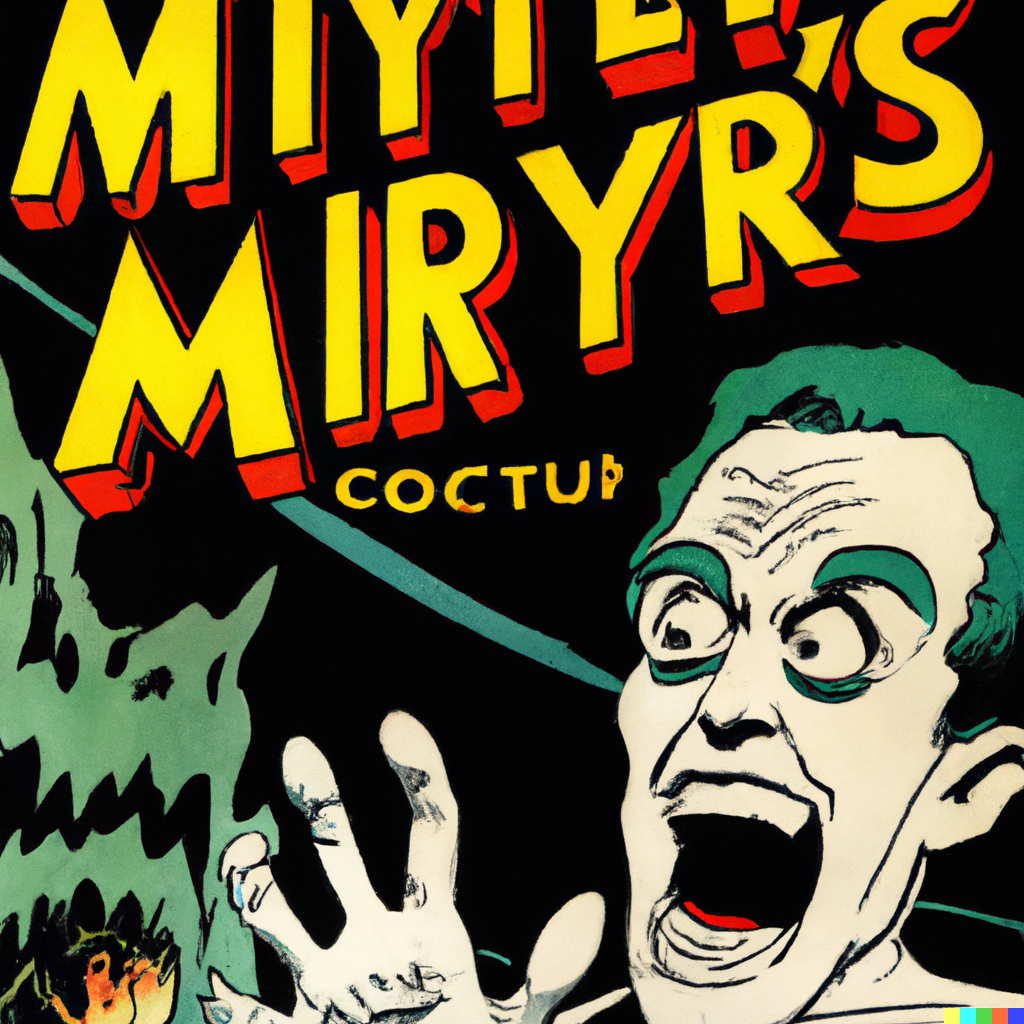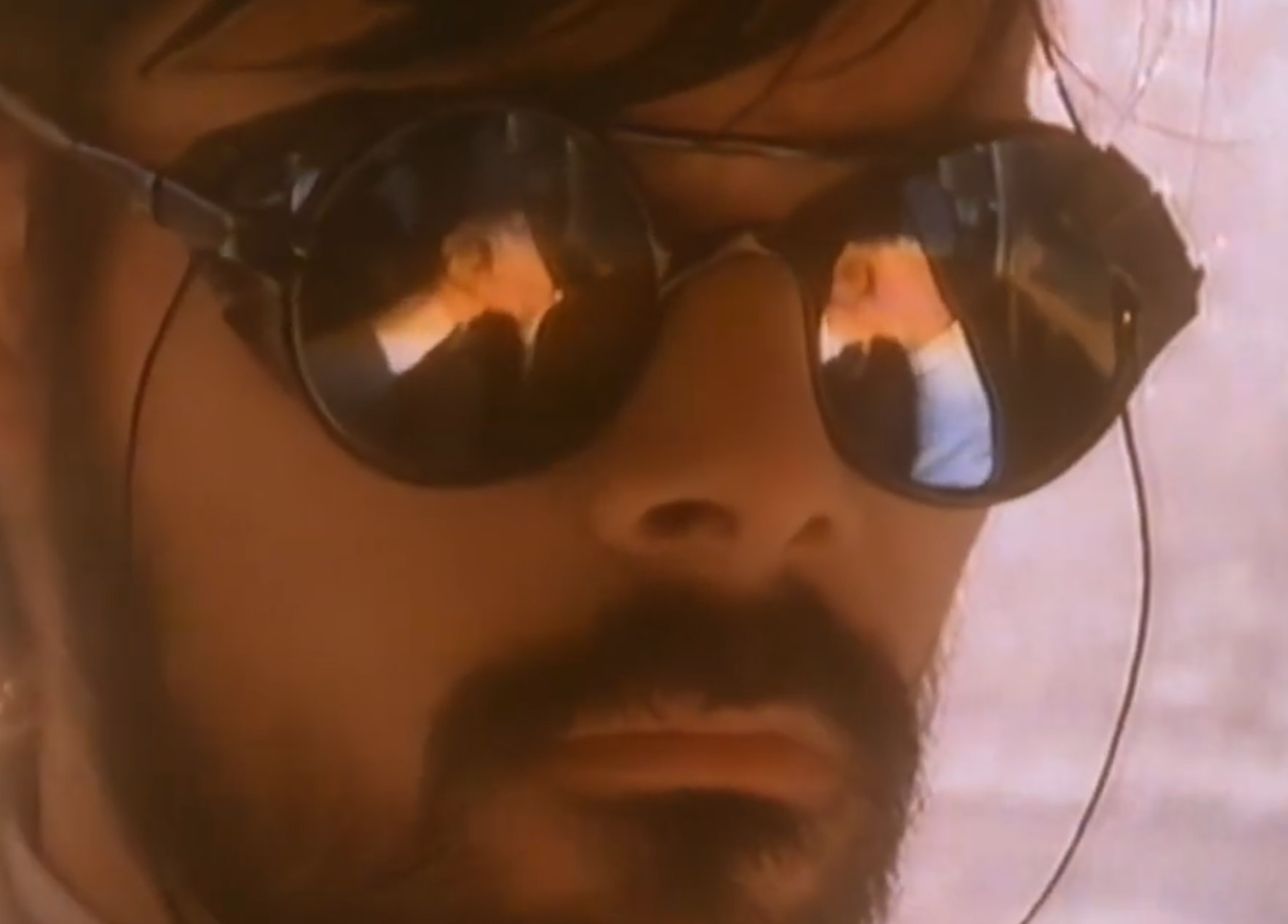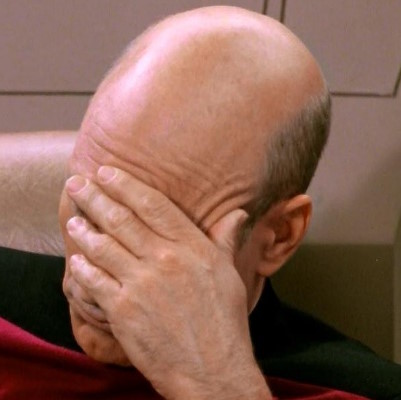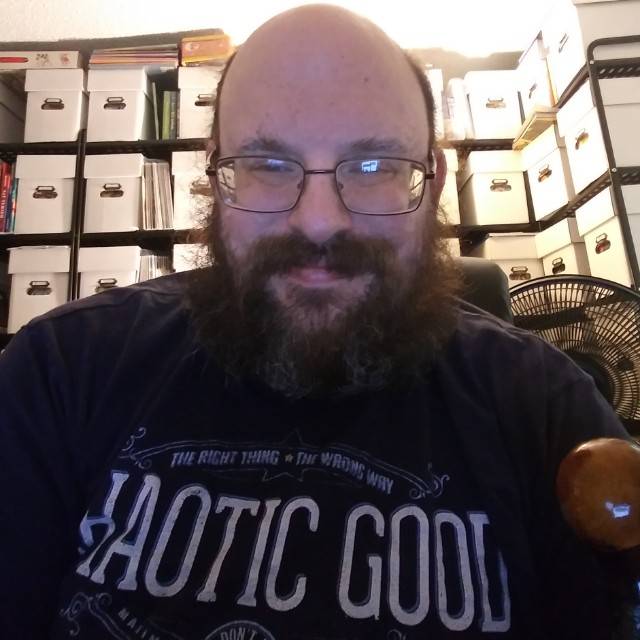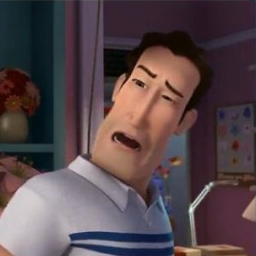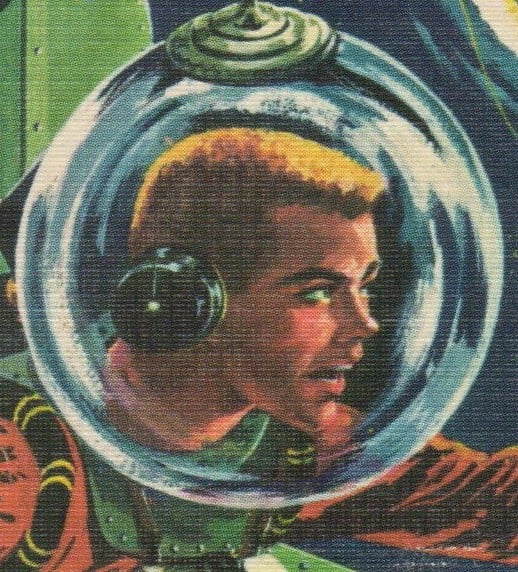Got a Steam Deck on the way, anything I should know before I dive in when it arrives?
Play games, not just tweak all the settings.
But that’s the best part.
Yes - there’s lots of stuff on the internet about tweaking settings for games. In my experience they generally run pretty well out of the box without doing anything.
Even controls I’ve mostly not had to do anything, only for a couple of games that are really not designed for console had to do any control scheme creation (e.g. FTL).
Get a hammock
… and put a ridgeline and a pouch on the line on it so you have a place to put the Deck in when you need it off your hands.
With the dock, you can use it as a desktop computer.It replaced my old PC.
To go along with that. The right trigger is left click and the left trigger is right click. Also, left shoulder is Ctrl.
Those things changed my life.
I’d do the same if the deck could handle my gaming needs at 3440x1440
And there other good docks. I just bought the jsaux one which is £40 rather than £70 and seems to work very well.
The cable that came withmy jsaux modcase dock was crap and kept dropping the display. I changed every cable until I realized I didn’t change that one and it fixed everything with the dock, except for usb3 not working
- Install Heroic Game Launcher for Epic Games Store and GOG.com.
- Install ProtonUp-Qt. It is a tool to install different version of Proton (GE).
- Install EmuDeck. It is a Emulation Suit for the Steam Deck. It includes various emulators.
- Maybe avoid installing plugins at the beginning. Make sure your Steam Deck is working properly first.
- Play Games (?).
Almost forgot, before everything, you should drain your battery all the way to 0% to recalibrate it.
To do that, drain the battery to 1%, and turn it off. Turn your Steam Deck on holding the Vol- button, you should boot into the BIOS. Leave it until it turns it self off.
Now charge it until completely full.
If you have a USB tool to monitor the actual battery capacity, be sure to use it here. Then store the value somewhere you will be able to find later. Like maybe on the device or charger. Then you will be able to determine battery degradation at any point in the future and also determine if there is a problem with the hardware. For instance, if the battery is going dead in half the time it did when new, but the battery still holds 90% of what it did when new, your problem is not due to the battery.
You can check the battery heath in Desktop Mode.
But ye, good suggestion.
Why do I need to do that to the battery?
Because the SteamOS may show the wrong percentage, as consequence, you may experience poor battery performance.
I left my Steam Deck untouched for months, when I turned it on, it shown me 60% of battery heath, but doing the recalibration fixed the problem, and the battery heath increased to 86%.
Does Heroic Games launcher work for all games on those launchers? Or is there extra configuration required?
I just installed and download the games.
if you happen to have a desktop PC and you play while at home, sometimes remote play on the deck is better than installing a game on the deck
I can remote play Elden Ring from my desktop at 60fps with longer battery life vs 40fps if installed on the deck with worse battery life
also make sure you try out reduced TDP and GPU rates on games with simpler graphics, you can get an extra 1-2 hours of battery life and not impact performance in certain cases
Another “if you have a desktop pc” tip is you can now install a game to the SD from the PC without downloading it from the internet again. I haven’t actually had a reason to try this, but I know it’s an option that seems pretty cool.
Oh shit how can you do this?
My internet at home is usually >3mb download, >300kb upload, and rate limited at 100gb a month. Worse up/downs when it rains.
I set up a spare phone to download files to a specific folder, then automatically backup those files over LAN to my desktop at home. When I go to a friend’s house with better internet I just leave the phone there overnight. This is working for everything except my steam games, which I don’t think I can download to a phone
If I remember correctly, if you go into settings on steam in both your pc and steam deck and set them to share the downloaded games. Then just click install as per normal on your deck and instead of downloading it will automatically drag the game from Your pc. I’m sorry I can’t remember exactly but it was really simple to do and I only did it once some months ago. I only managed 36mbps over my home network but still considerably quicker than my poxy home internet
Also if doing this sometimes remote playing over Sunshine/Moonlight has dramatically better performance than the built in Steam remote play. Seems to vary by game.
On the other hand, streaming from a PC means you’ll get massively better battery life since the deck isn’t handling the graphics.
@million@lemmy.world Tangentially related, Xbox Cloud Gaming works like a champ on the deck.
Any good guides to setting up streaming from Desktop to Deck?
It’s pretty easy assuming both of your devices are on the same network:
- install a game on your desktop PC via steam
- from your steam deck browse to the game in your library
- instead of Play/Install you click a little arrow next to the button and then select the name of your desktop PC
- the Play/Install button changes to say Stream, click that and it launches the game on your desktop and streams the video to your steam deck
if you have a good home network it is pretty much indistinguishable from playing it directly on the deck
I can play Elden Ring with no video artifacts or noticeable input laghere is a guide which has some screenshots
https://www.pcmag.com/how-to/remote-play-how-to-stream-games-from-your-pc-to-the-steam-deck
Is the game also playing duplicated on pc screen like with steam link or is it just a background process?
yes the game does run on the remote desktop pc and essentially streams the video to the steam deck
I’ll admit the use cases can be limited, but if you want the ability to offload processing for graphically intense games it works well
my desktop is hard-wired into my network so I don’t have any lag when using remote play on my steam deck
I’m not sure if both machines were wireless how the performance might be impacted
I use Windows with an audio interface on my PC, and I think that caused some audio routing issues when it came to remote play. I haven’t tried it again, might have been fixed
Don’t try to open the case if you have a microSD card inserted.
At the beginning, remember that it’s a game console: play games with it! Have fun! Later on you can explore the whole “it’s just a handheld computer” thing, but start with the chill gaming part :)
If you’re swapping out the SSD make sure to remove the SD card first.
Also, you don’t necessarly need to Reflash the Image with a new SSD (but still the safer option).
I just made an image withddand saved it on a usb Drive.
Restored the image on the new SSD, while it was plugged onto my main pc, and just swapped the SSD on the deck.I was suprised the deck automatically expanded the main partition to fill up the entire space.
I wish I had known at the beginning that its not a delicate porcelain device. If you break the software, its easy to discover the right Linux command to fix it. Or you can plan ahead before tinkering, take a backup image, and just reimage it.
And if something goes wrong hardware-wise, its easy to open up and work on. All the parts, seriously all of them are able to be sourced from reputable companies and can be quickly installed.
I was scared of hurting it day one, but Ive since learned that you cant. Tinker away!
If you can find a source for a left thumbpad replacement you’ll be a hero. Everything works on mine except clicking the left thumbpad
out of the box? RMA that shit babe. my buddy got one with no functionin touch screen or haptic feedback and he was considering just eating that. if you got a broken product get a new one.
You’d have to RMA unfortunately. There is no way to calibrate one outside of the factory.
Even if you don’t want to use it as a computer having a Bluetooth keyboard is almost a must-have because otherwise configuring non-steam games in windows mode is a real pain.
In a similar vain, enabling ssh and using that for config or moving files around has saved me a lot of typing.
Once you enabled SSH on the Deck, you can access the filesystem using SSHFS. If your desktop is windows, you can install this program: https://github.com/winfsp/sshfs-win/releases/tag/v3.5.20357. In Linux (Debian derivatives like Ubuntu) install it wit
sudo apt install sshfsthen read the man páge withman sshfsto learn how to use it.Nah, just use Filezilla or if you are on windows WinSCP.
If you’re a little less CLI savvy, KDE Connect will be much easier. Winpinator on your desktop and Warpinator on the Steamdeck works well and can sometimes help if file copies via KDE Connect fail.
SSH is weirdly slow however. There is a command to disable wifi powersaving (or something like that) which is the cause but I couldn’t be bothered lol.
If you stream games or play multiplayer you may want to consider disabling that anyway as it dramatically improves the WIFI speed and reliability.
I wish I knew how dope it was so I could’ve bought it six months before I did
DOSBox-staging has fluidsynth built-in. So, unlike vanilla DOSBox, there’s no need to install a separate MIDI synthesizer.
(I was so positively surprised by this, I even wrote a very lengthy blog post about Dosbox with MIDI on the Steam Deck.)
That you can change the VRAM size from 1 GB up to 4 GB in the BIOS.
Are there any drawbacks?
Realistically, going down to 12GB System RAM from 15GB is not very noticeable compared to going from 1GB to 4GB VRAM and so I think it should be preferred. If you ran into issues with a very RAM heavy game (unlikely), you could change it to 14GB + 2GB, or go all the way back to 15GB + 1GB. If you are using the Steam Deck on an external display that is higher resolution than its native 1280x800 display, you should probably do 12GB + 4GB to make room for higher resolution textures. Haven’t tested this, but if there were noticable differences, I would think these are the most likely scenarios for them to crop up.
Well, that means the system RAM left for the CPU is 12 GB instead of 15, since the CPU and the GPU share the same 16 GB pool. So any system RAM heavy games would suffer.
Worth noting that the default isn’t 1GB. The default is “auto” and the Deck will try to dynamically adjust between more VRAM and more system RAM as needed.
This works fine for most games, but for some it helps if all 4GB is immediately visible without having to ramp up.
If you want to play retro games check out Retrodeck AND Emudeck. Read up on how they both function before deciding which one to use. One is kind of a bunch of scripts that downloads and installs emulators all over the place and one has them all contained in a flatpak.
I forgot which is which
No, it was what I needed out of the box.