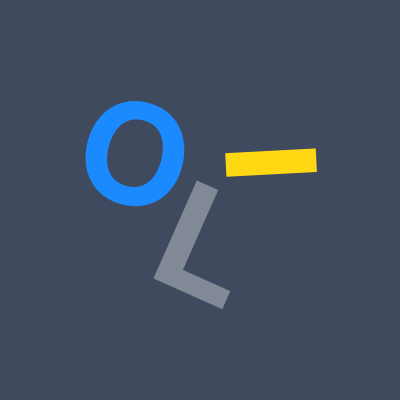I’m looking for advice on how to get started with a NAS, probably Synology since it’s beginner friendly and often well recommended. I’m thinking of a 2 bay case with 2x4TB HDDs in RAID1 setup. What do I have to look out for in a device to get the best bang for my bucks?
My use case:
I have various documents, software projects, family pictures, videos that I want to store on something more reliable than a bunch of internal/external HDDs or USB sticks. I have a full *arr stack and jellyfin but I want to move these to my “server” laptop and docker once NAS is setup, and then host the files on it. For projects I might want to self-host gitea down the line.
Some more specific questions:
- if I go with a 2 bay NAS case, can i also connect my old external drive to it as a separate drive, can they handle USB3 drives? Will it require reformatting since it was used on windows so far?
- are there any issues with connecting docker
drivesvolumes to a NAS? - noise issues - does the NAS itself make a noticeable amount of noise or is it just the drives?
- whats the life expectancy of a NAS? if it dies, can I just plug the drives into a new one?
- does syncthing work well with a NAS or is there a better way of syncing local files to the NAS for backup?
Sorry for the question dump, just wanted to cover as many possible issues as possible 😅
- Yes, but NTFS is a bad filesystem, so I would format it anyways.
- What are docker drives? Docker works on any normal Linux distro. Some commercial NAS are *BSD based though and there you need to use some ugly workarounds.
- Usually the fans make the most noise as NAS cases are optimized for heavy drive use and thus use a lot of ventilation. If you are a typical home user you might be better off repurposing a small form factor quiet media PC, but look for one that can fit the drives you want.
- Same as a regular PC. If the NAS is using standard software raid or btrfs/zfs then yes, with hardware raid no (avoid!).
- There are many different ways with different pro and cons. It really depends on what you want.
Docker works with a hell of a lot more than just Linux
Acronyms, initialisms, abbreviations, contractions, and other phrases which expand to something larger, that I’ve seen in this thread:
Fewer Letters More Letters LVM (Linux) Logical Volume Manager for filesystem mapping LXC Linux Containers NAS Network-Attached Storage Plex Brand of media server package RAID Redundant Array of Independent Disks for mass storage RPi Raspberry Pi brand of SBC SBC Single-Board Computer VPS Virtual Private Server (opposed to shared hosting) ZFS Solaris/Linux filesystem focusing on data integrity
[Thread #553 for this sub, first seen 28th Feb 2024, 04:05] [FAQ] [Full list] [Contact] [Source code]
Good bot
Synology or QNAP will do the trick. However, once you get into the self-hosted rabbit hole, they’ll become insufficient pretty quickly. My suggestion it’s to start with a self-built right with a Ryzen 5 or 7, enough RAM (16GB should suffice at first) and take it from there. That way you have flexibility in terms of what hardware (disks, ram, processor, board, power supply, cooling, etc) and its usually very cost effective in terms of bang-for-the-buck. You can then test OMV, or Ubuntu server, or TrueNAS or anything else, and find your favorite. There are plenty of cases that can meet those needs without breaking the bank.
I disagree with this. I have managed to get by quite well with my 4-bay Synology for over five years. They still even provide updates for it. That said, most of the “work” is done on a server of its own accord, and not on the NAS. More than anything, this server will be getting an upgrade later this year with a newer workhorse from either Dell or Supermicro to better suit the needs of virtualization and LXC, and on-hardware AI with whatever consumer PCI cards I can get my hands on.
I don’t foresee a need to upgrade outside of disk replacements for storage for another few years, by that time it may be time for 10GigE at home and then, we can talk upgrade.
I guess I misspoke. It became insufficient for me rather quickly. When I started to find new platforms that would allow me to replace the data-hogs out there by self-hosting, any of those devices would have trouble keeping up. I went the so-called “overkill” route and made sure what I built could handle at least double my needs in terms of power, performance and storage capacity. After all this time I have yet to see my processor reach over 20% utilization and my RAM hasn’t hit 25% even once. At the end of the day, we all need to make our own choices. I’m actually glad that your synology has worked so good for you, seriously. After all, it is an investment.
For what its worth, I think building a NAS has a few benefits, one being Native Level ZFS support if you use FreeNAS. Synology has gone in a different direction with btrfs and LVM, and I wish they would just stick with ZFS in User Space instead. Synology has managed to do a lot in their consumer lineup, they’ve even ditched ARM for x86 so they can offer Docker/LXC which is a big win, even if its not as performant as my own Proxmox stack off consumer hardware. That said, use what you feel comfortable with.
That’s the beauty of self-hosting, choice. This must be one of the very few subjects in which we can disagree on something, and it’s still always good advise regardless of the choice.
Hmm, I bought a used laptop on which I wanted to tinker with linux and docker services, but I kinda wanted to separate the NAS into a separate advice to avoid the “all eggs in one basket” situation (also I can’t really connect that many hard drives to it unless I buy some separately charged USB disk hubs or something, if those exist and are any good?)
However I do see the merit in your suggestion considering some of the suggestions here are driving me into temptation to get a $500 NAS and that’s even without the drives… that’s practically more than what my desktop is worth atm.
That’s exactly the point. Forking over almost 500 bucks for a low profile but low end computer to put disks into, while making it easier for less technology “risk taking” people to achieve some self-hosting features, when adding about 100 to 150 more you can actually get over 4 times the power any of those things can give you, kind of looks like a huge waste of money to me. I made that mistake once. I outgrew my QNAP in less than a year, so I ended up passing it over to my sister since she doesn’t tinker at all and uses it exclusively for backing up her data, nothing else. I self-host nextcloud, bitwarden, have a cloudflare tunnel set up to avoid opening ports in my PFSense, I host my own Wireguard, AdguardHome, Bitwarden, Joplin, Home Assistant, 2 search engines (SearX and Whoogle), and many things more.
I’d like to ask a clarifying question.
I’m interested in building a computer to self host from that would exclusively run on my local network. I would like to have some storage (on the order of 2x 16TB HDDs in RAID1 or 3x in RAID5) but also have the ability to host some other services, like Nextcloud, Arr stack, RSS feed, Immich for photos, and a Joplin server. I would probably put Wireguard on there to access these services remotely (but not the *arr stack).
Someday I might want to host some services that are accessible from the internet (not Wireguard), but I think that is for another time in my life.
I am gathering from your comments that, for more than strictly local storage, it is probably worth building a server with storage, rather than trying to stretch a Synology NAS to do all of this for me. Does that sound right?
I’ve been toying with this idea for a while and am not sure if I sound just go with a Synology or self build. But I think I have more interest in tinkering with the system than a Synology would allow. I’m not totally new to self hosting, I have a VPS that serves a few apps and my blog online, and use an RPi at home to serve a few things. I suppose a third option is to buy the NAS, but then build a computer to host the other applications using the NAS data.
Mainstream NASs (like Synology and QNAP) are very good at what they’re built for, which is be available on the network and have plenty of storage.
They CAN do more, but then you start to notice the limitations. It is still “just a NAS.” It’s not called a NASAHVAVMM (Network Attached Storage and Hypervisor and VM Manager)
If you want to do what you described, a smaller NAS would probably be good for backups, but look into a fully fledged, capable server too.
This is great advice. I think the smaller NAS is a prudent investment now, and the more capable server can come later. I think I don’t want to let perfect be the enemy of good and keep me from investing in a local storage solution.
My personal opinion is that the devil is in the details. What I mean by this is that it will depend on budget, what you want to do right now plus what you want to do in the future, how willing you are to “build and rebuild” over time, how much physycal space you have to keep your rigs at, etc. I like having full control of my devices, both at the hardware and at the software levels, and I’m well enough financially that I can change whatever I need or want without affecting my family’s quality of life negatively. But I also dont just want to throw money out the window, so I research a lot when I want to add or switch something. Based on this, my preference is to DYI instead of choosing a pre-built server. For what you say you want to do, I think a QNAP or Synology NAS would suffice (I’ve had both, but I like QNAP better, although they are both very similar when you compare them at the same tier levels). However, if and when you decide to up your game, you already spent the money on the pre-built, and it’s not always easy to sell them used to recoup a fee bucks (which is why I chose to give mine to my sister instead of going the “selling it” route.) I speak from my experience, and I understand that what works for me won’t necessarily work for everyone else. But I like letting others know where I made kistaies in hopes that they can avoid them when the time comes. A good example is that you want to go the Raid way, whereas I have UnRaid because I like the array option much better (I think its a more flexible approach), which can also be achieved by using OMV. Your understanding of mybtrain of thought on this subject is exactly right. I personally prefer to have more control on as many components as possible in case I need/want to upgrade (RAM, storage, processor, GPU, TPU) because, in my experience, once I started self-hosting, I find something new I want to add almost daily (80% of the time I just test, end up not liking it, and remove, but this is how I’ve gotten my server to the state it’s in today, trial and error mostly 🤣🤣).
I think this is great advice. You’ve made me realize that I’m entering a stage of my training that is notorious for lack of free time, so maybe I’ll leave the self build tinkering for another day. It is more important for me to get the local storage going sooner than later but I will plan on building a tinkering PC someday.
I’m genuinely happy I could help. I wish you the best luck with this, and above all, have fun. It is a lot of fun (until my wife starts wanting me to do something the moment I set my mind to start playing with my server or network, 🤪). You evidently have your priorities straight, and that’s great to choose the best course of action for each step. Another hack, in case you’re interested, I got my disks shucked out of some WD external drives that I knew were actually WD Red (3 10TB drives) and I ended up saving about 150 dollars total. But know that of you choose to go this route, you’ll need to disable the 3v pins on each drive, either by covering them with some electric tape, or just remonif the pins altogether (which is what I did). Enjoy buddy.
+1 for QNAP, mine is great
-1 because of Qlocker
First things first: Synology as a beginner NAS is perfect! It’s what I recommend to everyone that is getting started out. So good move there.
I think you should get a four-bay NAS. You don’t have to put four drives in it; you can put two drives in it and have an upgrade path for later. Plus the drives are far easier to install and remove. The processor will also be better in a four-bay NAS, which will give you more options if you want to play around with a docker container or run a VM.
To answer your questions:
- If the NAS you choose has a USB port on it, you will be able to connect things like external hard drives, thumb drives, etc. NASes with USB3 connectors support USB 3 drives. Just be sure to use a file system that is not proprietary. So NTFS is out, but exFat is fine.
- I have connected to volumes on the NAS and have connected the NAS to other volumes without issues. It will work fine.
- I had two NASes sitting right next to my head in my office at ear level — probably the worst case scenario for noise. I barely noticed them. I could hear them crunching away during backups, but it wasn’t bad. I never heard a fan running — just the internal drives making their read/write noises.
- The drives fail before the NASes do. Synology had some issues with bult-in power supplies going bad after a few years. Their modern NASes now have plugs with a power brick on the cable, which I assume was in response to this issue. It’s a lot less expensive to replace a power cable than a whole NAS! But beyond that one issue (which affected one NAS of mine), the NASes I’ve been using have lasted for … oh, 8 years now.
- There are many choices for syncing data with your synology NAS. They provide Synology Drive, which gives you a local drop-box-like folder syncing option. They support rsync, and they provide HyperBackup, which is a block-level backup utility. You can choose a Synology shared drive as the destination for a Time Machine backup on a Mac. (I assume you can do this with Windows’ backup solution, but I’ve never personally used it.)
I have a 2 bay synology nas as well. I fucking love how easy it was to set up following guides online like from Marius Hosting (I gotta donate to that guy). Everything works perfectly from Adguard, Jellyfin, syno photos, etc. As I progress, the next nas I might make it myself but for now, the Synology nas is amazing.
I didn’t see this mentioned so apologies if this is a duplicate, but keep in mind that for your *arr stack you will run into issues if you try to keep the config files on the NAS instead of stored locally to the server they run on. Radarr and Sonarr both use sqlite which does NOT like networked file storage due to the way it handles locking files. You can store the media that they handle on your new NAS just fine though!
Maybe this is an incredibly dumb question, but I was actually doing research on a very similar question to the OP and I still don’t really have a definitive answer.
I currently have a series of docker containers running Plex and the full *arr setup on the Linux drive of my PC. Because I dual boot my machine, I want to migrate my server to a NAS so I don’t shut it down whenever I switch from Linux to Windows. I’m seeing that I could theoretically use a NAS just for the media storage and keep all the transcoding (ie all of the docker containers with sonarr, radarr etc) on the existing Linux drive. However, would the Plex container live on the NAS or the Linux drive? I’d assume the NAS…?
Not a dumb question at all! It can take some time to really wrap your head around this stuff
If you want Plex to be able to serve media all the time (even when your main PC is off or you’re switching between your Linux and Windows installs) then you’d have to run it on the NAS. You may be able to keep the *arr stack on your Linux drive if you don’t care about uptime, since these programs really only need to run when you need media files managed. That being said, you might find it more simple to manage if you migrate all your workloads to the NAS
I currently have Plex running as an “app” on my TrueNAS SCALE NAS, which is just what they call containers/deployments. It runs very well, and I was even able to pass though a GPU for transcoding
Appreciate it! I’ll play around with the configuration and see what works. Initially I had a really fun (/s) time with permissions on folders that were accessed by multiple containers (could write to one folder but not read it with Plex, for example) so I’m going to phase it in incrementally, hopefully without breaking my current setup.
I do the wrong thing and chmod 777 all my media folders. If someone is that far into my network I’m probably screwed anyways
whats the life expectancy of a NAS? if it dies, can I just plug the drives into a new one?
Others have said that the drives are the weak point here - the NAS itself should last quite a while. But to address your second question - “maybe” (assuming you meant “and keep the data on them”). It will depend a lot on how the RAID on the NAS works. If it’s just a Linux md RAID then you could probably pop them into a new Linux system and get them to mount (there will be issues of “drive order” you will need to deal with). Again if it’s using standard zfs or BTRFS raid-like filesystems you would be fine. If the NAS has its own RAID or hardware RAID then likely not.
@Kaldo
Syno DS224+. Good bang vs. buck. Decent speed, decent features (iGPU, Docker, VMs).
My only gripe(s): only 2 USB ports, no built-in 2.5 GbE (possible via USB and 3rd party driver) and Synology’s limited list of “approved” HDDs.- Yes. If your HDD is formatted as NTFS or exFAT, no reformat _should_ be necessary.
- What do you mean by docker drives?
- Mainly the drives.
- My DS216+II runs 24/7 for 7 years now without hiccup (but, obvisously, YMMV). DSM supports drive migration.
gummibando@mastodon.social
Sorry, with ‘docker drives’ I meant ‘docker volumes or bind mounts’. I dont have a lot of experience with it yet so I’m not sure if I’m going to run into problems by mapping them directly to a NAS, or if I should have local copies of data and then rsync / syncthing them into the NAS. I heard you can theoretically even run docker on the NAS but not sure if that’s a good idea in terms of its longevity or performance.Is the list of “approved HDDs” just a marketing/support thing or does it actually affect performance?
Thanks for the answers! The DS2xx series looks like something I could start with. DS223 is a bit cheaper and has 3 USB ports so that could be useful, I’d guess I don’t need to focus on performance since it’s mostly just for personal data storage and not some intensive professional work.
I dont have a lot of experience with it yet so I’m not sure if I’m going to run into problems by mapping them directly to a NAS, or if I should have local copies of data and then rsync / syncthing them into the NAS.
I don’t know Synology specifically but you can generally NFS mount from the NAS to a local folder and mount that as a volume in Docker. I do it all the time - works fine except sometimes for databases which prefer local filesystems (locking files over NFS is complex).
@Kaldo It’s a support thing. Maybe even consider Syno’s “own” HAT3300 HDDs. 4TB has an ok price, at least where I live.
You can run Docker on a Syno NAS via DSMs Container Manager package perfectly fine, as I do.
Keep in mind, the DS233 has an ARM CPU with less “grunt” vs. the 224+'s Intel CPU and can not be expanded beyond the soldered-on 2 GB RAM.
But, while it has been a backup device/test mule for years now, I used to run Docker containers on the DS216+II even with a meager 1 GB of RAM.Could be a regional thing but Synology HDDs are around 30% more expensive than ‘normal’ WD/Seagate/Toshiba that I’m seeing at first glance. Maybe it does make it up for quality and longevity but afaik HDDs are pretty durable if they are maintained well, and I imagine them being in RAID1 should be good enough security measure?
Considering the price of the diskstation itself it’s all quickly adding up to a price of a standalone PC so i’m trying to keep it simple since it’s for a relatively low performance environment.
My only gripe(s): only 2 USB ports
I have a DS2422+ and even that only has 2 USB ports. But you can expand them with a USB-hub. I had 5 external drives connected over a single port without issues.
Synology’s limited list of “approved” HDDs.
You can use this script and put it as a scheudeled task “on boot”. It will automatically add all your harddrives to the list of verified drives, disabling all warnings and errors with it.
Hi! I was in your situation in January. I went for a used two bay Synology 720+ model, that came with 10GB RAM and a used WD Red 4 TB WD40EFRX.
The main reason I switched to a NAS was an easy way to share our children’s photos with my SO. Synology is perfect for this, because the photos app has face recognition and can search through location data, which is coming in handy with 25K photos.
Second thing I wanted to do on the NAS was the whole backup strategy of our laptops. At the moment we rely on cloud backups, but I wanted to change this to a solid 3-2-1 strategy. On top the cloud backup never really worked on my SOs laptop.
I had no ambition with selfhosting, but am familiar with Linux. At the moment I have a paperless instance and jellyfish running. I plan to put some shows for the kids on it, my CD collection and am ripping my DVDs.
Until now the process was very smooth. Paperless has some minor hiccups I could iron out, but the whole Synology infrastructure is really solid.
I picked the 720+ because the perks of a 723+ seemed negligible to me. This page offers a good comparison: https://nascompares.com/guide/synology-ds720-vs-ds723-nas-which-should-you-choose/
My first real NAS was a Synology 920+, which I’m still using after several years. I knew nothing about NAS’, and it’s been amazing!
I’m self-hosting numerous applications via docker; have replaced quite a few paid services (google drive, Evernote, etc.); and it’s already come in handy to retrieve deleted documents from my wife’s computer (several times!), which we back up to the NAS.
My only real suggestion is to go with as many bays as possible. Mine is a 4-bay, and I’ve already filled AND upgraded the capacity of several drives. I wish I had gone with 6 or 8 bays, but I really had no idea that my NAS would be this versatile.
I do also have an 4-bay external HDD enclosure, but it only serves to make local backups of my NAS. I see my NAS as the main hub, and place for ALL of my data, so external drives are either feeding data to my NAS or storing backups.
- I connect HDDs and even an action camera to the USB port when I need to make backups of my NAS, or to copy data into my NAS. I haven’t needed to reformat anything just to work with the NAS.
- my docker use is pretty basic: rss aggregator, podcast storage, bookmark storage, etc.
- Drives don’t make any noise, other than the typical “HDD read/write” noise that you’d get from a spinning HDD. The fan can be adjusted to different levels, and rarely do I ever notice them.
- I expect any NAS to last as long as a typical desktop computer: at least 10 years. Drives can be swapped out and replaced when needed, but this is far easier to do the more bays you have, since you’ll have redundancy in at least one other drive. Theoretically, I can lose an entire drive and not lose any data. In fact, even upgrading a drive is very seamless, and the data gets rebuilt into the new drive. Pretty cool stuff.
- I don’t use syncthing. On my computers, I’ll sync/backup local files to the NAS using Synology drive. On my phone, I have Synology Photos backing up photos and videos, and Synology Drive backing up my “documents” folder. I do also use SMBSync2 (Android) to copy music files from my NAS to my phone, so I can listen offline.
I’m self-hosting numerous applications via docker; have replaced quite a few paid services (google drive, Evernote, etc.)
What Evernote alternative are you self hosting?
I’m looking for one myself, but it needs to have a top notch search engine and web capture.
In all honestly, I migrated all my Evernote data to Synology Notes.
I do still use Synology Notes, however, I’ve also made it a point to separate certain things like receipts (something I used Evernote for) to plain PDF files organized in a file folder structure for better data portability.
Synology global search is pretty great, so it will read inside of PDF documents, and I haven’t had any issues with finding large amounts of data when needed.
I do miss Evernote, but I got sick and tired of their constantly increasing prices and making their software worse. And I used Evernote from the very beginning… even got a shirt! But self-hosting, while adding a few extra hoops to jump through to get working, is the best thing ever.
That’s the real issue I have with any note taking software is the data portability or lack of. Even Synology Notes will be a challenge to migrate away from (if I ever do), so anything that doesn’t need to go there gets put somewhere else! But Notes has been seamless to use and “just works” for my needs.