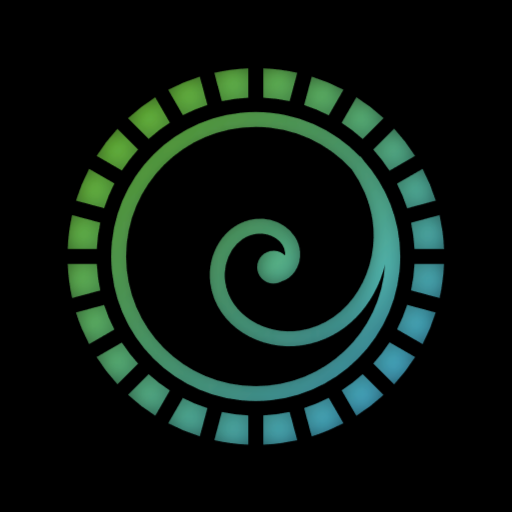- cross-posted to:
- mealtimevideos@lemmy.cafe
- cross-posted to:
- mealtimevideos@lemmy.cafe
Everything in there is a fantastic improvement, like damn, that’s some fine ass UX design.
I’m not as big of a fan of the logo redesign though, I think they needed to retain the waveform between the speakers, IMHO.
Damn, I don’t like the old logo but the new one really bums me out.
I don’t get what it’s supposed to be besides headphones. Looks like a negative space “P” but there’s no p in Audacity. Or an c & o if you’re looking at the earpieces.
I think it’s supposed to represent a lowercase ‘a’? But it doesn’t quite work for that either…
It’s just supposed to be headphones, I think.
It looks meh on its own, but it does look better in context with the rest of Muse Group’s logos. But I’d start from scratch. I don’t think anyone likes the logo.
Right side is a microphone I guess. I don’t mind the logo, it’s simple and a little clever at the same time (once you see it).
everything here looks way better than the old versions but damn, the new icon sucks real bad
Man, that was an incredible video. As someone who occasionally dabbles in designing and creating programs, the rant about selection modes was eye-opening. It feels like I understand UX a lot better now.
That new logo looks sperm like.
Nah. I don’t agree…
I used Audacity every now and then and while I wasn’t very good at it before either, the changes over time, ended up jarring me now and then. Only after watching this, do I realise what was going on:
- They removed the easily visible audio device selection
- Instead of going into audio setup, I ended up right-clicking the thingy in the left of audio track and checking out the arrow-like buttons, hoping for some menu item to pop-up that would give per-track I/O device selection
- They broke stuff down into clips
- I was looking for how to “flatten” those things, because I wanted to select past the boundaries. After a while of trying, I realised I could just do so as-is
Those were my faults as a user, coming up from the changes.
Now come my little thoughts on Tantacrul’s ideas:
Modes
They are not a real problem as long as the user knows what to expect. You just need to implement some basics:
- These will apply to both, Audacity and a 2D + 3D CAD software
- Have a default mode, that would be mostly about selection and moving around the viewport.
- In this mode, right-clicking on a viewport item can open a menu showing options to show item properties of actions that would work on that specific item (the actions might change the mode).
- Note that in this mode, accidental click and drag should not cause any change that would require the user to Ctrl+Z.
- Always start the program with the default mode active
- Whenever the user presses
Escwith the viewport in focus, switch to the default mode.- If some extra (non-permanent) side-panel (or bottom panel) was opened, or if some object was selected in this mode,
Escshould do these in order:- Close side-panels, one for every
Esckey pressed - Deselect all objects on one
Esc - Switch to the default mode on the last
Esc - In case the user has made an unconfirmed change, that might be lost (or implicitly applied) on exiting the other mode, prompt.
- Close side-panels, one for every
- This should give the user a feeling that no matter what state they are in, as long as the press
Escenough times, they will find themselves in the base state of whichever view they are in.- And since I don’t have a degree in UI/UX design, to prove that I’m not pulling this out of a faecal dump, here are some examples that do similar stuff: Qt Creator, Inkscape, AutoCAD (ok I’m not sure if this one does, I just vaguely remember), Kate (the side/bottom-panel stuff). Oh, and
vim
- And since I don’t have a degree in UI/UX design, to prove that I’m not pulling this out of a faecal dump, here are some examples that do similar stuff: Qt Creator, Inkscape, AutoCAD (ok I’m not sure if this one does, I just vaguely remember), Kate (the side/bottom-panel stuff). Oh, and
- If some extra (non-permanent) side-panel (or bottom panel) was opened, or if some object was selected in this mode,
- Have a default mode, that would be mostly about selection and moving around the viewport.
- For the zoom behaviour, this should work specifically for Audacity:
- Use scroll-wheel with keyboard modifiers (that is what I originally tried to use when I first used Audacity)
- Normal scroll wheel to just scrolls through the track
- Ctrl+Scroll for horizontal Zoom
- Shift+Scroll for vertical pan (in case the vertical zoom has caused exceeding of bounds)
- Ctrl+Shift+Scroll for vertical Zoom
- Alternative zoom mode which just scales the track using mouse click-grab + drag
- User clicks on a position in the track-viewport | Set that position as an anchor point. If the position is close enough (upto 5 pixels maybe) to the vertical centre, set the centre as the anchor point.
- User drags the mouse horizontally | horizontal zoom, the anchor point as the centre
- User drags the mouse vertically | vertical zoom, the anchor point as the centre
- You may call this mode, “Scale Viewport” or sth similar.
- Use scroll-wheel with keyboard modifiers (that is what I originally tried to use when I first used Audacity)
Audio setup
If Audacity can end up with functionality to record multiple tracks at once, then put the audio setup in a menu connected to each track.
Of course I haven’t used Audacity 4 yet and I’m just on whatever Arch is shipping rn. So maybe they already have something better.
But relative to what I see, the above UX would be more desirable.- They removed the easily visible audio device selection
Other post about this video (3h earlier) (shortened URL, hence no cross-links)