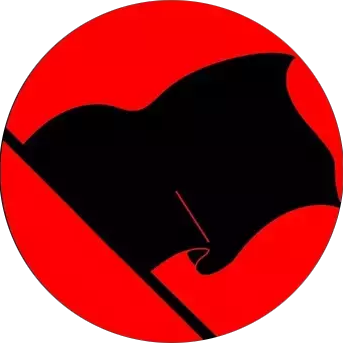Ideally, I would prefer to dual boot ( two different drives if necessary) Windows 11 and Linux Mint. From what I understand, the crap Microsoft is pulling now will prevent this. Is it because of bitlocker?
Either way, another option would be to dual boot windows 10 and Linux mint. I would keep Windows 10 offline, which is why I would prefer to dual boot Windows 11, since it and Linux would both be online.
So are either of these scenarios realistic?
I’d like to get answers before my post is deleted. So thank you in advance.
If you intend to install both, install Windows first. It has a habit of overwriting other bootloaders.
When you install Linux second, it should install a bootloader that will let you choose which OS to boot each time you turn on the computer.
Always backup data you care about. Installing an OS carries some risk of data loss.
Excellent. Thank you for the advice. Having the boott selection come up is perfect. It’s going to be a new build. I hope Linux is happy. Last time I did this I had all kinds of trouble and was advised to wait for people to write drivers.
Drivers for what? Maybe that was 2008?
Probably. It was a while ago.
also as a suggestion for a os selector, i really likr rEFInd personally. good luck!
So this would replace grub?
yeah it would
What makes it better?
it has a nice ui and in my experience it picks up boot media automatically (live usbs, ssds, etc), plus it comes in handy if windows ever does nuke your existing boot menu since the install from a live usb is easy
Groovy. Thanks.
I run this pretty much exact setup, with Windows and Linux on 2 drives.
Definitely run 2 drives.
Set the main boot in the BIOS to the Linux drive, you can get grub to recognize windows so your boot menu goes to linux by default, but you can still select windows if you feel like slumming it. This keeps windows from messing with Grub.
Thanks.
Same. Fedora on one drive, Windows on a second drive.
It sure is possible, I’m currently dual booting win11 and fedora on my laptop, so they actually share a drive.
If you want to do it on one drive I’d recommend first shrinking your windows partition to whatever size your comfortable with in the windows disk management tool (whatever they call it, I don’t remember off the top of my head), then when you initialize a Linux mint install it should be able to recognize that windows partition. From there it’ll give you the option to either wipe the whole drive, or install in the empty space alongside Windows.
For what it’s worth I’ve had little to no issues dual booting both, it’s been working for me just fine. Although I will say, I think I actually have bitlocker encryption disabled, though I can’t say for certain and am unable to check at the moment. It would make sense for that to cause issues, so it would definitely be worth looking into.
Quick PSA if you’re dual booting from the same drive, the boot partition size is dictated by the windows install. There is chance that when you’re doing a system upgrade on linux, when recompiling initramfs is necessary, you run out of space on the boot partition since linux makes a fallback/backup on the boot partition. This might block you from upgrading unless you manually delete (and backup) the images and run mkinitcpio -P manually. Note that this may result in bricking your system, but it isn’t hard to fix if you have some experience.
Thank you for your post. I think I will use two different drives and hopefully use Windows as little as possible.
For sure the ideal scenario. I wish you luck friend
If you have two drives, you can put linux on one and windows on the other fine
If you have one drive, you can split it into two at partition step.
I was pentabooting with 4 linux and 1 windows at some point. It works fine.
Just remember to save your microsoft account password somewhere just in case they lock your windows account for some reason.
Also a cool tip. Installing linux aftet windows works perfectly, but installing windows after linux often breaks grub.
What arcane blasphemy were you up to that required you to pentaboot 😭
One for CTFs.
One for programming.
One for university.
One for distrohopping, I tried all the way up to openbsd on that partition.
Windows one did not show up on my grub so I simply forgot it exists over time.And in the darkness bind them?
That makes no sense at all.
Linux surrealism lol.
I have the feeling its a emotional thing, like to be cool or something, probably not even true. I can’t imagine someone doing CTFs and/or programming could be that dumb
How else would you try the latest arch distro? Lol
At that point wouldn’t it be better to run a hypervisor? Qubes maybe?
Dual booting is fine. Bitlocker just makes it so that the installer isn’t able to resize the Windows partition (since it’s encrypted), but you can resize it in Windows to create enough space to put Mint on. You can also disable bitlocker entirely, but your files will no longer be encrypted.
There’s worry about the bootloader being nuked, but I think that’s a bit of an overreaction. Now everything is EFI, Windows shouldn’t touch other OSes. If it does, then that doesn’t require a full reinstall; it’s possible to boot from the live USB (the installer) and reinstall just the bootloader.
You’re right that Windows SHOULDN’T touch other OSes, but I’ve personally had windows update nuke my grub partition, like last year on an i5 11th gen laptop. Dual booting on the same drive? Don’t do it!
Thank you.
In addition to dual booting, you can create a persistent USB drive. It’s a little tedious, but kind of a cool way to give your setup a spin.
I think you need Rufus to format the drive, to set up the USB drive so it doesn’t refresh when you reboot. I’m sure there are speed implications, but I’ve actually found it snappy enough for basic stuff once it loads. It’s a cool way to try different distros. I have a handful lying around. I still preferred mint in the end.
Awesome. Thanks.
So install windows on this slow USB stick. And you never want to use Windows anymore.
Thank me later.
Done this for my partner - usb goes in to boot to Linux, take it out to boot back to pre-existing Windows, really simple. Fedora will install to usb no problem. Windows can’t screw up this way either, bit safer then using same drive. Speed has not been a problem.
No one mentioned this yet, but a possible issue is that Windows, for some damn reason, still creates a 100MiB EFI partition, although by EFI spec It should be at least 256 iirc
This can cause the /boot/EFI partition to fill up. Some distros/bootloader are more affected than others, but I’ve had it happen a couple of times
So that’s why Fedora is complaining about running out of space on
/boot/efi!Can you elaborate a bit. I don’t understand the connection between the undersized Windows partition and the problem with a distro. Also is the fix to manually increase the size of that partition?
The connection is that while the “system drive” (
C:\in Windows,/in Linux) for each system has its own partition, the EFI partition is shared. This is the partition where the files needed to load the respective OSes live, aka the entries you see in the bootloader. You could create a new EFI partition and tell Linux to use that one, but then you would have to select the OS from the boot devices in the BIOS, so no one does that.Also is the fix to manually increase the size of that partition?
Well, yes, but the problem is that it’s at the start of the drive, usually. That means you can not expand it without moving the main Windows partition, which is a pretty bad idea (terrible on HDDs) as it’s prone to data loss. If your OEM put it at the end then you’re very lucky and it’s a quick operation, although it might require to delete some OEM-specific partition (which only serves to give you the branded wallpapers and bloatware if you factory reset from within Windows)
Honestly, if you don’t distrohop this shouldn’t be a problem. I had to do a stupid installation dance to have a 500MiB EFI partition, but I was motivated to do it because:
- I hate Microsoft
- I wanted to fuck around with kernels, bootloaders, and distros
Ok. Thanks.
Yes. But like @18107@aussie.zone said, Windows has a bad tendency to overwrite the bootloader, and that can happen down the road during an update of theirs.
That’s why people recommend using a separate physical drive to install linux on if dualbooting with windows, because then you choose what you want to boot up on with the UEFI boot menu instead which Windows can’t overwrite (yet?).This was my concern. So if I boot into Windows and it does a mandatory update, currently, it can’t effect the Linux install if it’s on a different physical drive? Do I have that correct?
It won’t affect linux itself, you can restore the bootloader and get into linux when windows does that, it’s just that it’s a pain in the arse to restore. But yes, it has happened not too long ago that windows overwrote the linux bootloader. Microsoft obviously claimed it was an accident, but they obviously don’t care.
And no, on a separate drive windows won’t touch it at all.EDIT: Maybe it’s not so hard to restore grub loader as I thought, could be as simple as these steps.
Thanks. You rock!
This is the way. Just use fast ssds to install all your operating systems. Ideally on separate disks.
And have a live usb ready, if you need to restore your grub boot loader.
You can still use Windows 10 connected to the internet. Same safety precautions apply whether you’re on Linux or Windows 10.
- Don’t run executables from the internet unless you trust them. Be extra cautious with Windows 10.
- Close all the open inbound ports in Windows Firewall (you don’t need them for anything anyway).
- Close them all again because FFS WINDOWS I CLOSED THEM FOR A REASON SO STOP OPENING THEM.
- Use a browser that’s still getting security updates, so if you’re on Microsoft Edge for some reason then … nevermind if you’re still on Microsoft Edge in 2025 then there’s no saving you.
- Keep physical access restricted. I gave up trying to configure bitlocker but if you can set it up then that’ll better resolve this.
- Keep an eye out for news of critical vulnerabilities, particularly ones that score high in terms of “Base Metrics”.
I’ve also put in a firewall rule that prevents Microsoft Edge from accessing the internet entirely, but that’s more out of spite than security. Windows keeps overriding my Firewall settings anyway so I don’t think it’ll have much of an effect.
Thanks but Fusion 360 says it will not work after January 1 on Windows 10. I might be able to migrate to FreeCad but I don’t have time to figure that out any time soon, plus I’m sure there are some games I’m going to be playing that the net says won’t work on Linux.
I would keep Windows 10 offline, which is why I would prefer to dual boot Windows 11
I was responding to this. If you have different reasons then that’s fine.
Oh I see. Yeah, I would prefer not to chance it security-wise. Which is funny because Microsoft IS the security risk.
I have had a Windows+Tumbleweed dual boot installed for years on a single SSD. The only precaution I take is to disable secure boot in BIOS because it is true that Windows sometimes encrypts the entire disk during updates and prevents you from accessing Linux. In short, disable secure boot and enjoy dual boot. 😉
Linux Mint’s boot option will eventually get over-written by Windows’ updates. You will lose the ability to load Mint, be it in a week’s time, in a month’s time, or a year’s time, but be sure, it will happen.
The correct way to run Mint alongside Windows is to install Mint on a usb stick (non-live). Here’s how:
- Get TWO usb sticks. One to hold the bootable live iso (16 GB minimum), and one to install to (64 GB minimum).
- Go to BIOS and DISABLE the internal SSD that has Windows in it. At least DELL & Thinkpad laptops’ BIOSes can do this. This is important, otherwise Mint has a bug during installation where it always installs the bootloader on the internal SSD, EVEN if you explicitly tell it to do it on its own USB stick or partition. So it’s best for Mint to not be able to see temporarily the internal SSD.
- Boot with the burned usb stick, and install Mint on the other usb stick. You can select automatic installation, or you can do it manually: create a 1 GB fat32 /boot partition (make sure you give it the boot flag), 4 GB swap partition, and the rest / (root).
- Boot after installation with the newly installed usb (remove the installation usb) to make sure mint works well. Check webcam too, not just audio/wifi/bluetooth.
- Re-enable the internal SSD again.
- You can now boot on the installed usb during boot time by pressing f12, and selecting the usb stick instead of Windows.
Note: You can choose to install Mint on a separate SSD if this is not a laptop, or an external SSD with enclosure. These will last more than a usb stick (the rewrites destroy the usb stick within a year or two in my experience). But it’s a good first start and it works overall well. I have done it that way 3 times so far, for laptops where we couldn’t change the emmc/ssd/hdd (in one of the laptops the ssd controller was dead, the other one had a bad emmc, and the other one was old and the usb stick was actually faster than the hard drive), so we installed on usb sticks.
Or you just repair the grub loader.
see the other reply on this
So you’re suggesting running a kneecapped system over USB rather than reinstalling grub twice a year?
reinstalling grub is not so easy though, you need to know what you’re doing to fix this. It’s not an easy fix for a new user, because you will be running grub from a third party installation, not your normal Mint.
maybe the easiest solution for these people is just running Linux Mint. And get fully rid of Windows. No grub issues :) And lets face it. this is anyway the best solution long term.
I have my old 10 install and my Mint install on different drives. I just unplug the one I don’t want and swap them physically to change.
It was a great point of friction when I switched to Linux because booting Windows meant actual physical action which acted as a deterrent.
Listen I’ve got garuda (the only thing I touch if I can help it), windows 11 (idk why but it hasn’t been able to update in a long time, so it’s basically useless), windows 10 on hdd (actually might be 8), and a 10 year old copy of Ubuntu on an hdd as my boot options because I just copied my college hdds when I upgraded them a few years ago.
Yes, you can still dual boot. I would recommend using two drives since it will make things easier. You can even use secure boot and bitlocker if you want to.
Thank you. Using Linux to surf the net and Windows to game and use Fusion 360, would be ideal. Maybe over time I could drop Windows 11 altogether.
This allows me to keep my old windows 10 machine for all the things I do now. I could just take it offline since most of the stuff I use it for doesn’t require Internet connection.
Dunno what games you’re playing, but Linux can handle the vast majority these days with Proton.
I use Linux 100% for all gaming related stuff. Meaning I also fully got rid of windows.
I’m currently dual-booting Windows 11 and Fedora Silverblue (actually the
ublue-os/silverblue-nvidiaimage) with secure boot enabled. No BitLocker, though.So should bitlocker be disabled?
I’ve never tried it, so I don’t know. From what I can tell, BitLocker should work. Windows seems to be happy with my current security settings.
Ok. Great.